How to Use Google Search Console to Gain More Search Traffic
Google Search Console is a completely free tool that can help you figure out how to gain more search traffic.
As defined by Google, it is a free service that helps you to measure your site’s Search traffic and performance, fix
While it’s not as comprehensive as Google Analytics, it gives you a strong insight into what people are searching in order to find your site, what position your site is showing for its search terms, feedback on your site’s mobile usability, and more!
Submitting your sitemap to Google Search Console is also a crucial step in improving your website’s coverage in Google.
That’s why we’ve put together our 5 favourite ways to use Google Search Console’s insights. In fact, we love Search Console so much, that we’ve built our own Chrome extension to enhance its usability. (Read through to the end of this blog post and you can download it for free!)
1. Understand your performance in Google’s search results
The performance report tab in Google Search Console will give you invaluable SEO insights. We always review the metrics below to figure out what search queries are working for a website and how well we are ranking for them.
- Queries: Tell you what search terms your site is displaying for in the search results
- Impressions: How many times your listing has been shown in Google’s results for each search term
- Clicks: How many times people click on your listing from specific searches
- Average Position: Provides a rough estimate of what position your site is ranking in for each search term i.e. how high your website sits in the search results. (Remember to take this metric with a grain of salt because search results are often very different for each person depending on their location, search history, and browsing behaviour)
- Specific Page Reports: You can also drill down and see queries, impressions, clicks, positions, and Click Through Rate (CTR) for each individual page
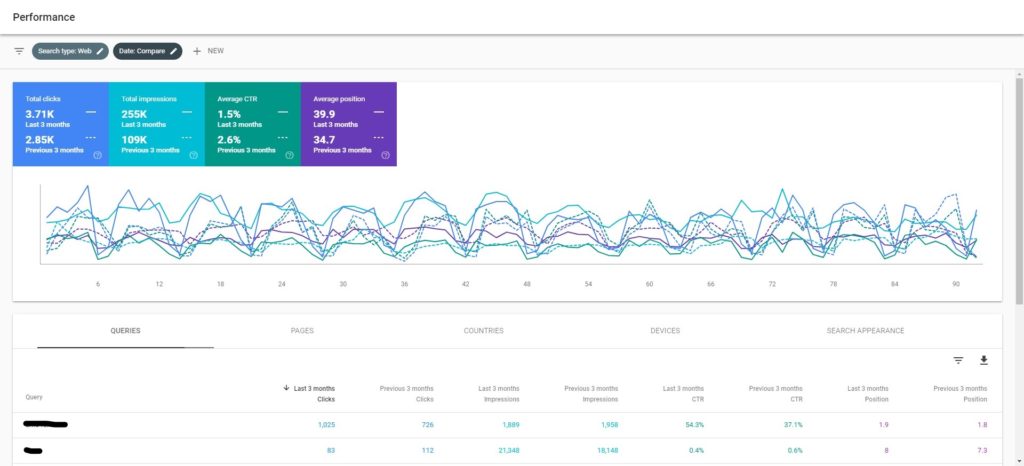
Your next question might be, how do I use this information?
Let’s say we come across a web page with a high average position, but a comparatively low click through rate. This immediately tells us that we may need to make the pages meta title and description more appealing. Therefore, we would re-write the search listing with stronger keywords and call to actions (like free shipping) in order to entice more searchers to visit our client’s website.
Additionally, we might find that a particular landing page or blog post is attracting a significant amount of traffic. We’ll then look at the search terms that this landing page or article is ranking for and devise a strategy for how we can capture more of this search volume in our content strategy.
2. Improve your website’s mobile usability
The Mobile Usability Report has become a go-to Search Console report ever since the Mobile First Index was launched. Since most Google searches now occur on mobile devices, Google now uses the mobile version of your website as the main version to determine its quality (rather than desktop as it did in the past).
The Mobile Usability report will provide tips on how to improve your website’s mobile experience based on how Google sees it. You can see errors and issues that have been highlighted, then follow the steps provided for how to fix and validate them.
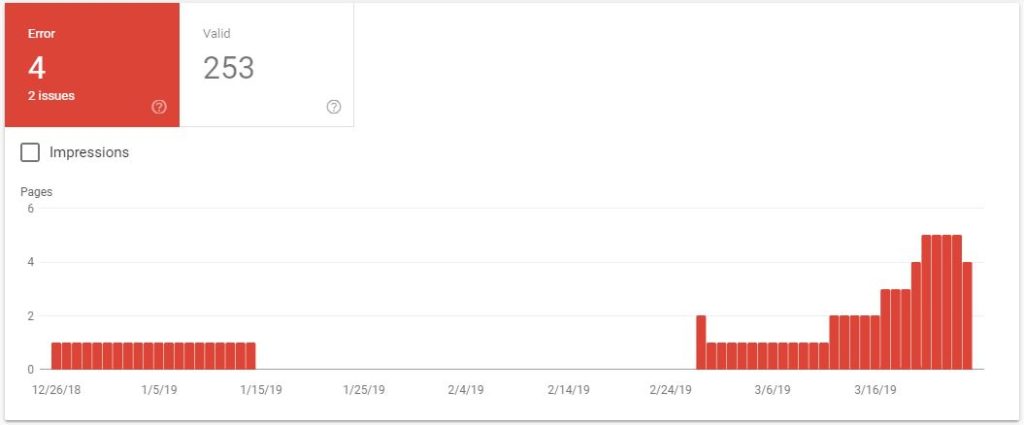
3. Make sure your website is being crawled and indexed
In order for your website to display in the search results, it needs to be able to be crawled and indexed by Google.
The Coverage Report will show you how many pages are currently being indexed by Google, as well as how many are being excluded and why. You can also find pages that have coverage warnings.
You can quickly access recommended fixes to ensure that all appropriate pages are being indexed in the future.
4. Submit and check your sitemap
We’ve seen amazing results from submitting an XML sitemap for new clients.
A sitemap is simply a list of the pages on your website. It tells Google how your content is organised so that it can crawl it more accurately and efficiently. Search engine web crawlers like Googlebot read this file to more intelligently crawl your site.
You can find the index status of your sitemap within the coverage report and uncover if any pages are being excluded. It will also show the last time that Google has recrawled your sitemap.
This is useful if regular updates are being made on your website and you would like to know if Google has indexed the latest changes yet.
5. Gain insight into your backlink profile
Reviewing the Links Report is a great way to get an insight into your backlink profile. You can see which websites are providing you with the most links, the top linking anchor text, as well as the pages and blog posts that are drawing in the most backlinks.
As you can see, Google Search Console is an indispensable data insight tool.
There is just one problem! As every day users, we find that the layout is a little bit squashed and can restrict our analysis.
That’s why we’ve created our own chrome extension to extend the display (and are sharing it with you too!)
Our new chrome extension extends the display of the main elements to full width so that you can analyse more of your data in one go. There is nothing to configure and we won’t collect any data. Sorry for geeking out, but we’re so passionate about our extension that we wanted to give it away!
Here’s a roundup of how our chrome extension will improve your experience in the new Google Search Console interface:
- Remove restricted layout and allow for full-screen data visualisation
- Easy analysis of multiple data metrics without needing to scroll horizontally
- Easy install – it ‘just works’!
- View multiple metrics and compare time frames all at once
- Make it easier to hover individual days on the line graphs for day-by-day figures
- No worries of data collection / intrusive scripts
- This lightweight SEO extension (<6kb) will not slow down your browsing experience
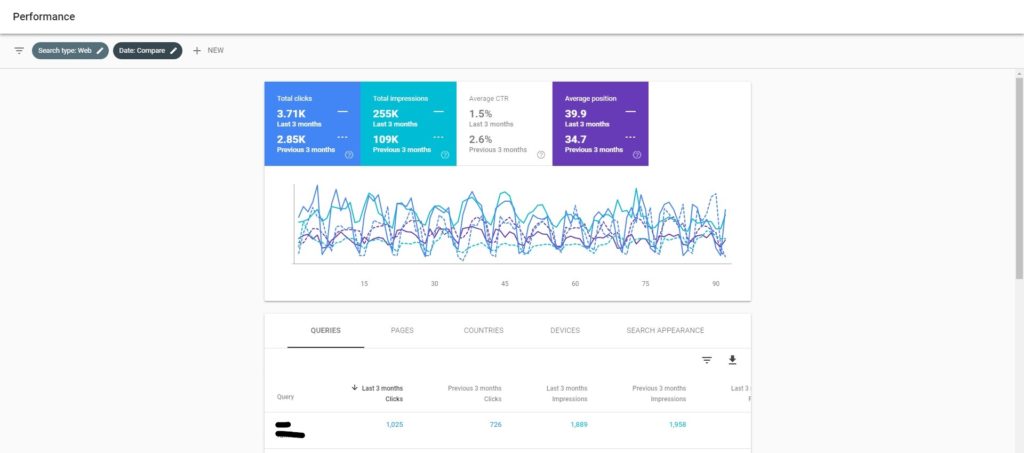
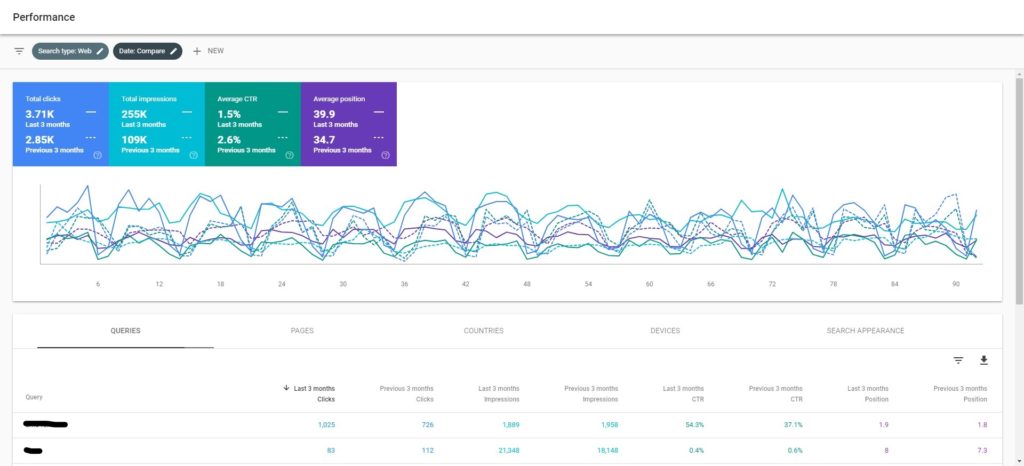
View the extension on the Chrome Web Store
How to use our Google Search Console SEO Extension:
Step 1: Add to Chrome
Step 2: Navigate to Search Console and enjoy!
Want to gain more insight into your website’s search data? Get in touch for a free consultation and digital audit.